ActiveX Tech Tip and
Utility:
When using ActiveX components in LabVIEW, surfacing the property pages of
the actual component can be at time a challenge. Following is a
detailed explanation of how to resolve this situation using a LabVIEW specific
ActiveX Container:
Here is is how you create an ActiveX
container that will work for controls that take over the cursor:
I, Select the activeX container and place it on the front panel.
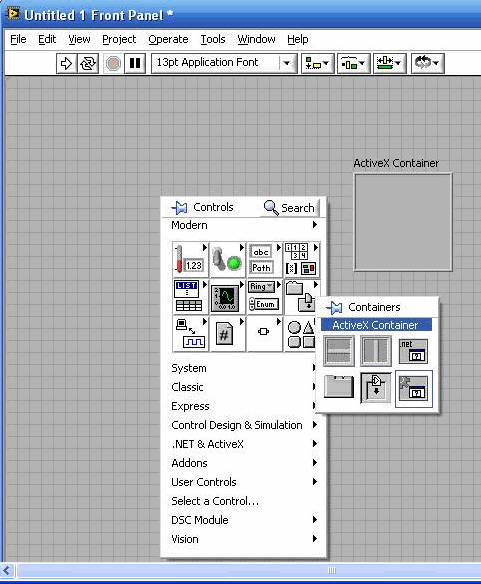
II, Right Click. On
the ActiveX container and select Advanced
à
customize…
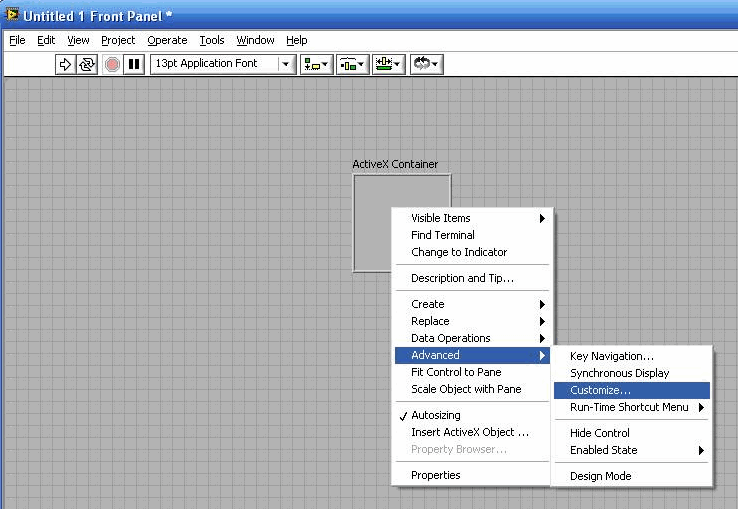
III, Select the wrench
looking control to change to customize mode.

IV,
Select and widen one
of the outside edges of the control
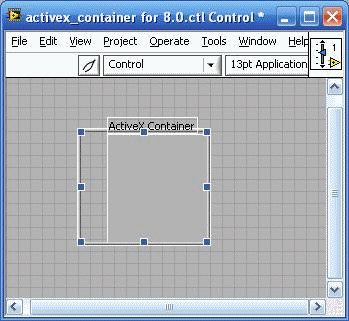
V, Change back to Edit
mode and save it.
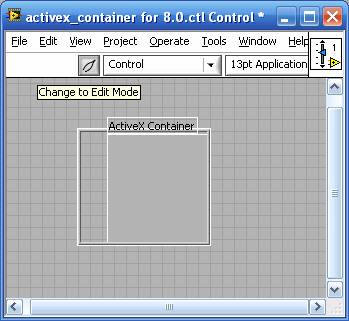
VI, Close the customize window and you
will be prompted with the following message: "Replace the original control 'Activex
Container' with 'custom ct activeX control.ctl'?". Select
Yes
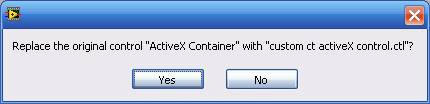
We extend our many thanks to J. Daren
Suntych of National Analytics
for his expert assistance in the preparation of these materials