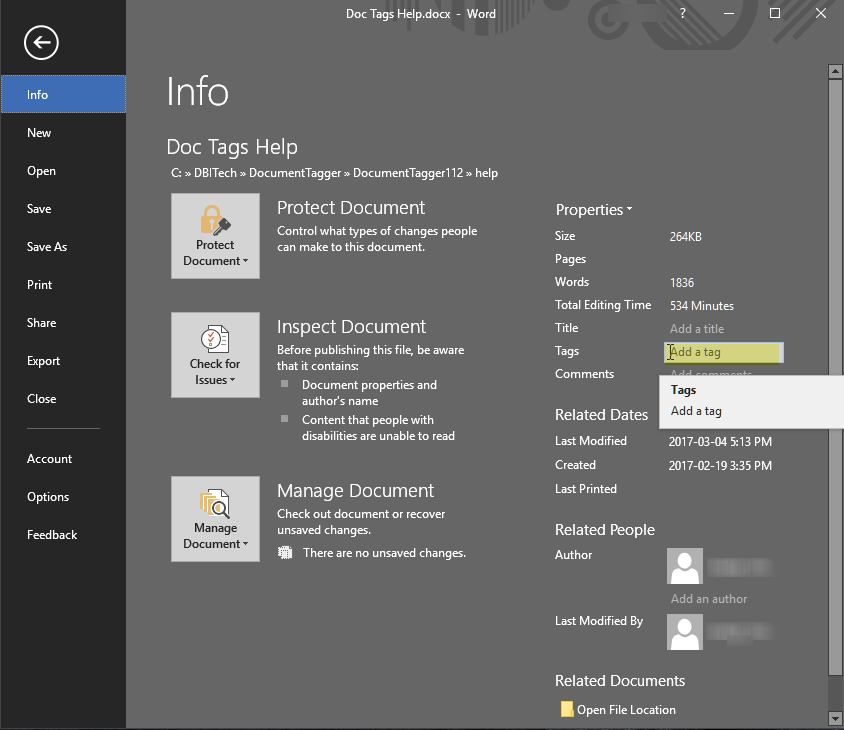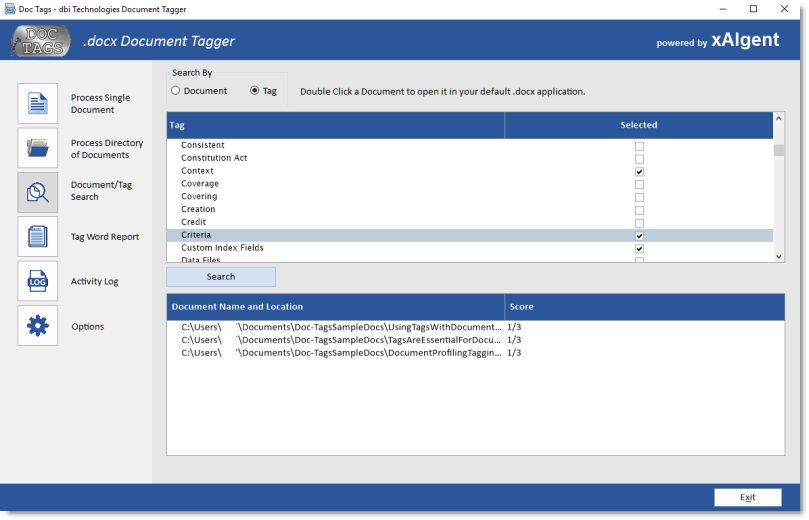First, it's important to understand what Metadata 'Tags' are...
|
| Tags are referred
to as metadata - metadata helps describe an item and
allows it to be found in context by a search process.
Tags can be Keywords, Key Phrases or a Term. They are
concise descriptions that provide context in describing
the primary subject matter of the target content. Tags are
added to the profile of the content file; for Web pages
- Meta Tags, Tagging for Social Bookmarking, for Word
Documents and other common file types - Tags are added
to the Tag Property of the content's profile. Author provided tags
enhance the contextual accuracy for searching and
retrieving content as authors have the best perspective
of that content's salient points. |
| |
Why are
Contextually Accurate Metadata | Tags Important? |
-
Tags increase retrieval accuracy
using Document and Subject Specific Key
Term references
-
Tags are critical for
Document Categorization (Enterprise
Content Management Systems)
-
Tags allow content to be accurately
searched in context of the specific subject at hand
-
Tags add Topic attributes to a
document - Topic Identification + Document
Definition
-
Tags allow for Custom Attributes
such as skill level, document allocation, security,
priority
|
|
|
|
|
Tag Your Files
for Easier, Faster, more Relevent Searche Results |
| Take advantage of
the Search filters built in to Windows Explorer's Search
box. As soon as you begin typing text in the Search box,
Windows immediately begins sifting through the search
index for that text in folder names, file names, the
contents of the file, and file properties, such as Tags.
Windows search function looks for Tags first and then on
to other attributes that help narrow the search process. |
| |
What are Tags? |
| As you probably
know, every file on your system has a set of attributes
called file properties that include such things as the
name of the author or the date that the file was last
modified. Tags are another type of file property,
designed to be customized by the creator. Tags are great
for making searching easier because you can use words or
even phrases that make sense to you. You can think of
Tags as keywords. |
| |
| While you can add
Tags to many different types of files, you can't add
them to all file types. For example, you can add Tags to
Microsoft Office documents and most picture files, but
you can't add Tags directly to text files or bitmap
files. |
| |
Tagging files as
you save them |
| When you save files
from within certain applications, you'll have the
opportunity to Tag your files. For example, Word's Save
As dialog box provides you with the ability to Tag a
file. In fact, all Microsoft Office applications will
allow you to add Tags from the Save As dialogue box or
from the File Info dialogue. |
| |
| As you can see in
Figure A, to the right of the File Info tab is the Tags
feature. Just click Add a Tag and a text box will appear
where you can type your custom keyword or phrase. |
| |
|
|
| |
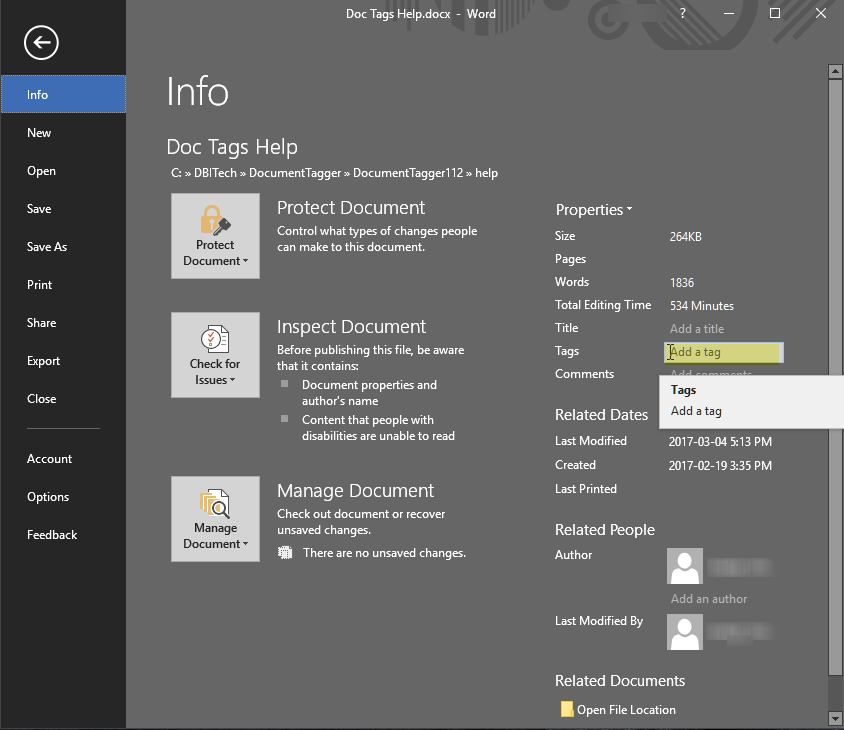 |
| figure A |
| |
| |
Tagging
previously published and saved files |
| What to do when you
want to improve your content retrieval capabilities for
documents not previously 'Tagged'? There are three
approaches: |
-
first, if you are familiar
with the content of a particular file you can
directly right mouse click on the file and edit the
properties by adding your own custom tags;
-
the second option is to open
the file and read it - once you've got a handle on
the content select Save As and the 'More Options...'
link right underneath the file name field and add
your new custom - Author, Tag, Title and Subject key
words;
-
the third option, crack open
Doc-Tags (www.doc-tags.com) and have this clever
utility create Contextually Accurate Document
Description Tags for you.
|
| Doc-Tags in essence
opens the document, reads it for you, creates a
contextually accurate subject matter list of key words
that are used predominately in the document, takes the
most relevant of those key words and then adds them to
the Tags Property of the Text or Word document and saves
the file for you (a text file is saved as a .docx file
using the original file name). |
| |
| Clever, effortless,
accurate, using contextual subject matter key words
without you having to lay an eye on the actual content.
Great for Executive environments where there are
sensitive documents that can only be seen by authorized
personnel. Dog-Tags makes a perfect companion for
Content and Enterprise Document Management Systems. |
| |
Putting Relevant Context in CaseText
|
| When the chief
Technology Officer for CaseText (CARA Research
Suite) went looking for an
agnostic, purely objective approach for retrieving key
terminology - key phrases and keywords from Legal
Precedents, his search came to an abrupt halt after a brief evaluation of xAIgent. Today, xAIgent
technology provides the contextually relevant accuracy
for CaseText's case law search
service. learn more about
xAIgent... |
| |
| |
|
|
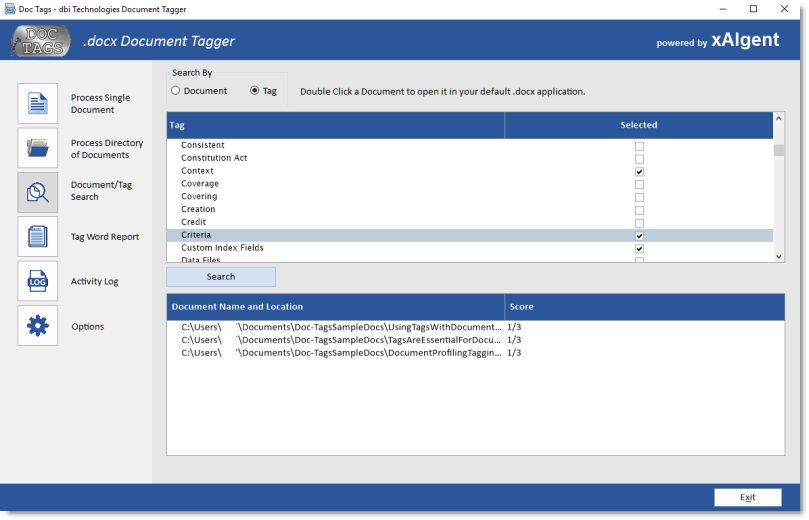 |
| |
|
|
| |
|
|
|
|
| |
|
|
|
Text Analytics Software
Solutions for Consumers and Developers needing
Contextually Accurate and Relevant
CliffNotes(tm) style Insight into their
Information, Content and Documents |