|
|
|
|
|
ActiveX
Controls
for Enterprise
Application Design |
| |
|
|
|
|
|
|
|
|
|
|
|
  |
|
|
|
|
|
|
|
|
Build modern branded application UI's
quickly with one
component - ctExplorer!
|
|
| |
|
|
| |
ctExplorer is a single meta-component
that dynamically manages a: |
|
| |
- List Bar,
- List View,
- Tree View,
- Splitter Bars,
- Tabs and
- HTML viewer.
|
|
| |
All views are integrated into a single
component, ctExplorer providing a quick
and easy foundation for creating
consistent, standardized application
interfaces or Windows Explorer style
modern application designs removing the
need to program and manage individual
objects and code bases. |
|
| |
|
|
| |
|
|
| |
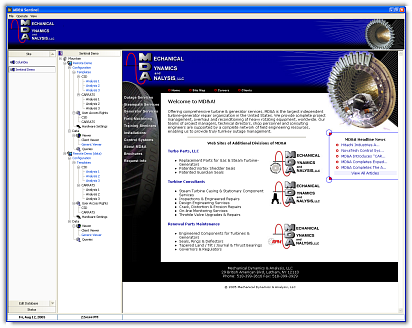 |
|
| |
|
|
| |
|
|
| |
ctExplorer offers developers complete
control over data and document object
interaction, allowing dynamic data
presentations and user navigation from
the List Bar to the Tree View to the
List View to the document viewer pane. |
|
| |
|
|
| |
The HTML viewer will display selected
objects according to their file-types
(Word, Excel...). making ctExplorer a
powerful UI component ideal for
designing applications where large
volumes of data need to be available and
in a well organized presentation layer. |
|
| |
|
|
| |
Integrated Splitter/Resizing
: Splitter bar and embedded
window resizing activity is handled by
ctExplorer internally. A great benefit
for IDEs that do not support the
ISimpleFrame standard. |
|
| |
|
|
| |
Interchangeable Views :
The tree view, list view, list bar,
browser, tabs and text area can all be
removed from the control allowing for
complete control of the ctExplorer
control presentation. |
|
| |
|
|
| |
Enhanced Views : The
tree view, list view, list bar and/or
browser area can all be enhanced or
replaced with other custom controls to
help increase the functionality of the
view. |
|
| |
|
|
| |
Internal Image List :
An internal image list can be used to
assign images to the different views in
the control. |
|
| |
|
|
| |
Modern Windows UI designs
: Border types, GDI+, shading
and fill styles allow developers to set
presentations with custom branding
elements for the latest in application
presentation. |
|
| |
|
|
| |
Property Pages : Allow
developers to treat each of the four
views as if they were separate controls,
providing easy navigation and
configuration of the Explorer component. |
|
| |
|
|
| |
Tree View pane :
provides an enhanced hierarchical tree /
outline control ideal for displaying
document headings, index entries, file
directory structures, and any other
information that can be organized in a
hierarchical format. |
|
| |
  |
|
| |
|
|
| |
List View pane :
provides extensive list box
functionality including the ability to
contain variable height list items, host
sub-text, support for multi-select and
multi-lines, drag and drop in and out of
the control, picture clips and check
boxes within each list item, multiple
columns, tool tips on the vertical
scroll bar, vertical and horizontal grid
lines, pre-column display, etc. |
|
| |
|
|
| |
Explorer Bar / Outlook Bar View
: The List Bar View displays
sets of sliding lists; each list
contains its own group of items. An item
can be represented with text and/or an
image. Clicking on a list bar button
slides the selected list and its items
into view. When there are more list
items in a list that can be displayed
within the object, navigation buttons
are automatically displayed so that the
end-user may scroll to hidden items. |
|
| |
|
|
| |
Document Viewer : is a
Browser Viewer providing the
functionality of a Web Browser within an
ActiveX component design. The object
provides a window through which sites on
the World Wide Web can be browsed, as
well as folders in the local file system
and on a network. The browser view
supports all the regular functionality
of the MS browser including
hyper-linking, Uniform Resource Locator
(URL) navigation, and maintenance of a
history list. |
|
| |
|
|
| |
Tabs : Assign tabs to
the tree view, list view and browser
view for quick data view navigation. |
|
| |
|
|
| |
|
|
|
|
| |
|
|
|
|
| |
|
|
|
|
| |
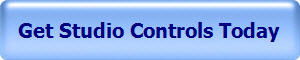 |
|
| |
|
|
|
|
| |
 |
|
 |
|
| |
|
|
|
|